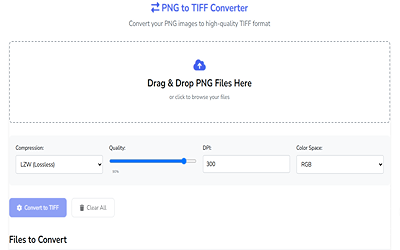The Ultimate Tool for High-Quality Image Conversion
Introduction
In today’s digital world, image formats play a crucial role in photography, graphic design, and printing. While PNG is widely used for its lossless compression and transparency support, TIFF is preferred for high-quality prints, professional photography, and archival purposes due to its lossless nature and support for multiple layers.
If you need to convert PNG files to TIFF without losing quality, our PNG to TIFF Converter is the perfect solution. This blog post explores why you might need this conversion, the benefits of TIFF over PNG, and how our tool makes the process seamless.
Why Convert PNG to TIFF?
1. Better for Printing & Professional Use
- PNG is great for web use but lacks the high-resolution depth needed for professional printing.
- TIFF supports uncompressed or lossless compression, making it ideal for high-quality prints, magazines, and large-format posters.
2. Preserves Maximum Image Quality
- Unlike JPEG, which loses quality with each save, TIFF retains all original image data.
- Perfect for archival storage where image integrity is crucial.
3. Supports Advanced Features
- Multi-page documents (useful for scanned documents)
- Layers & transparency (important for graphic designers)
- CMYK color mode (essential for professional printing)
Key Features of Our PNG to TIFF Converter
Our tool is designed for speed, quality, and ease of use. Here’s what makes it stand out:
✅ Drag & Drop Interface
- Simply drag your PNG files into the upload area or click to browse.
✅ Customizable Conversion Settings
- Compression Options:
- LZW (Lossless) – Best for quality
- Deflate – Good balance of size and quality
- JPEG (Lossy) – Smaller file size (not recommended for high-quality needs)
- DPI Adjustment – Set resolution (72 to 1200 DPI) for print-ready files.
- Color Space Options – Choose between RGB, CMYK, or Grayscale for different use cases.
✅ Batch Processing
- Convert multiple PNGs to TIFF at once, saving time.
✅ Preview & Download Options
- Preview converted files before downloading.
- Download individually or as a ZIP file for convenience.
✅ 100% Free & No Watermarks
- No hidden fees, no registration required.
How to Use the PNG to TIFF Converter
- Upload Files – Drag & drop PNG files or click to select them.
- Adjust Settings (Optional) – Choose compression, DPI, and color space.
- Click “Convert to TIFF” – Wait a few seconds for processing.
- Download – Save individual TIFF files or get them all in a ZIP.
Who Should Use This Tool?
✔ Photographers – Convert high-res PNGs to TIFF for print-ready images.
✔ Graphic Designers – Maintain layers and transparency in TIFF format.
✔ Printing Professionals – Ensure CMYK compatibility for accurate color reproduction.
✔ Archivists & Researchers – Store documents in a lossless format for long-term use.
Conclusion
Whether you’re a professional photographer, designer, or just need high-quality image conversions, our PNG to TIFF Converter provides a fast, free, and reliable solution. With customizable settings and batch processing, it’s the easiest way to get print-ready TIFF files from your PNGs.
🔗 Try the PNG to TIFF Converter Now
Have questions or feedback? Let us know in the comments! 🚀
FAQ
Q: Is TIFF better than PNG for printing?
A: Yes! TIFF supports higher bit depth and CMYK color, making it ideal for professional printing.
Q: Does converting PNG to TIFF reduce quality?
A: No, if you use lossless compression (LZW or Deflate), the quality remains intact.
Q: Can I convert multiple PNGs at once?
A: Absolutely! Our tool supports batch conversion for efficiency.
Q: Is this tool free?
A: Yes, 100% free with no watermarks!